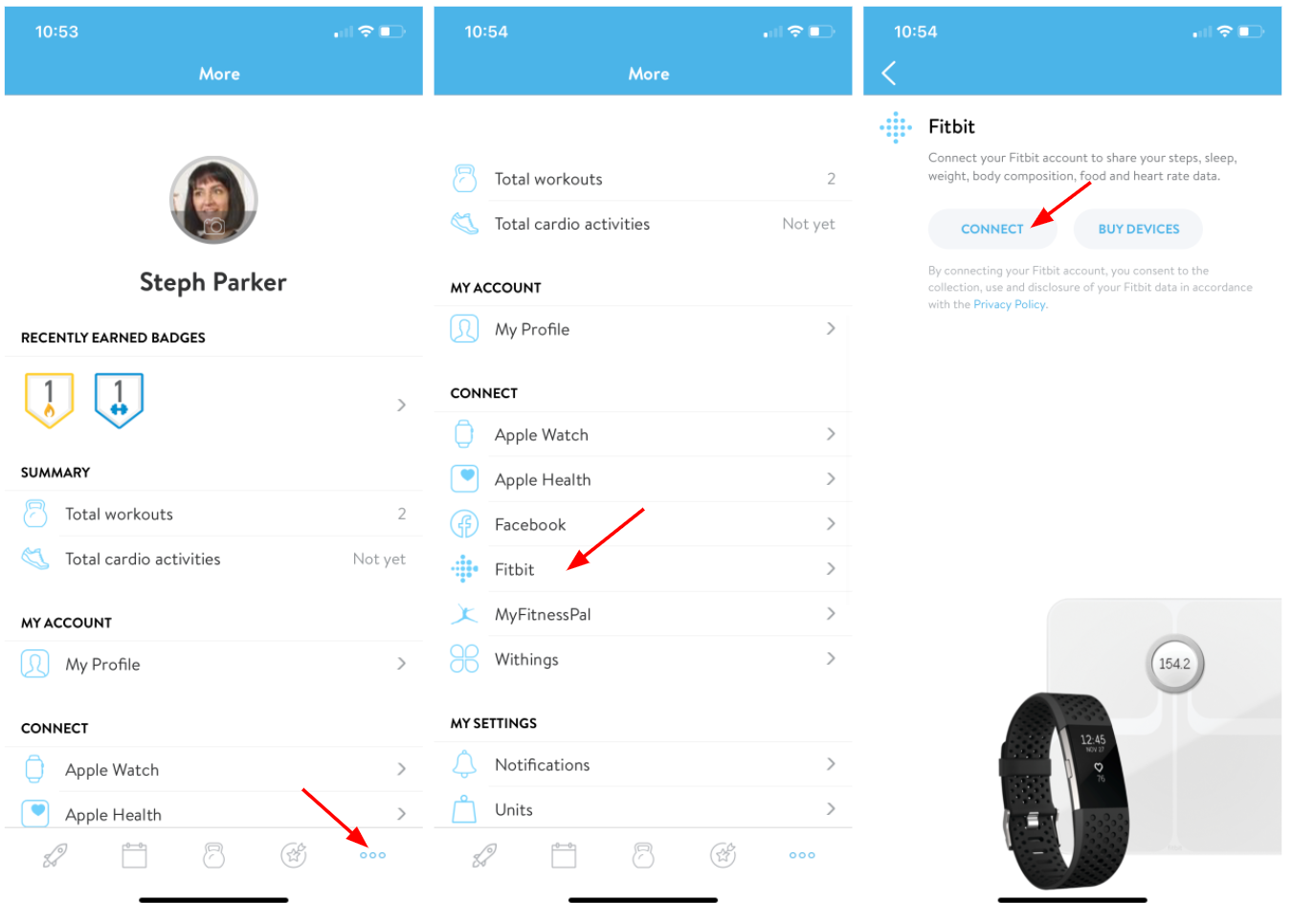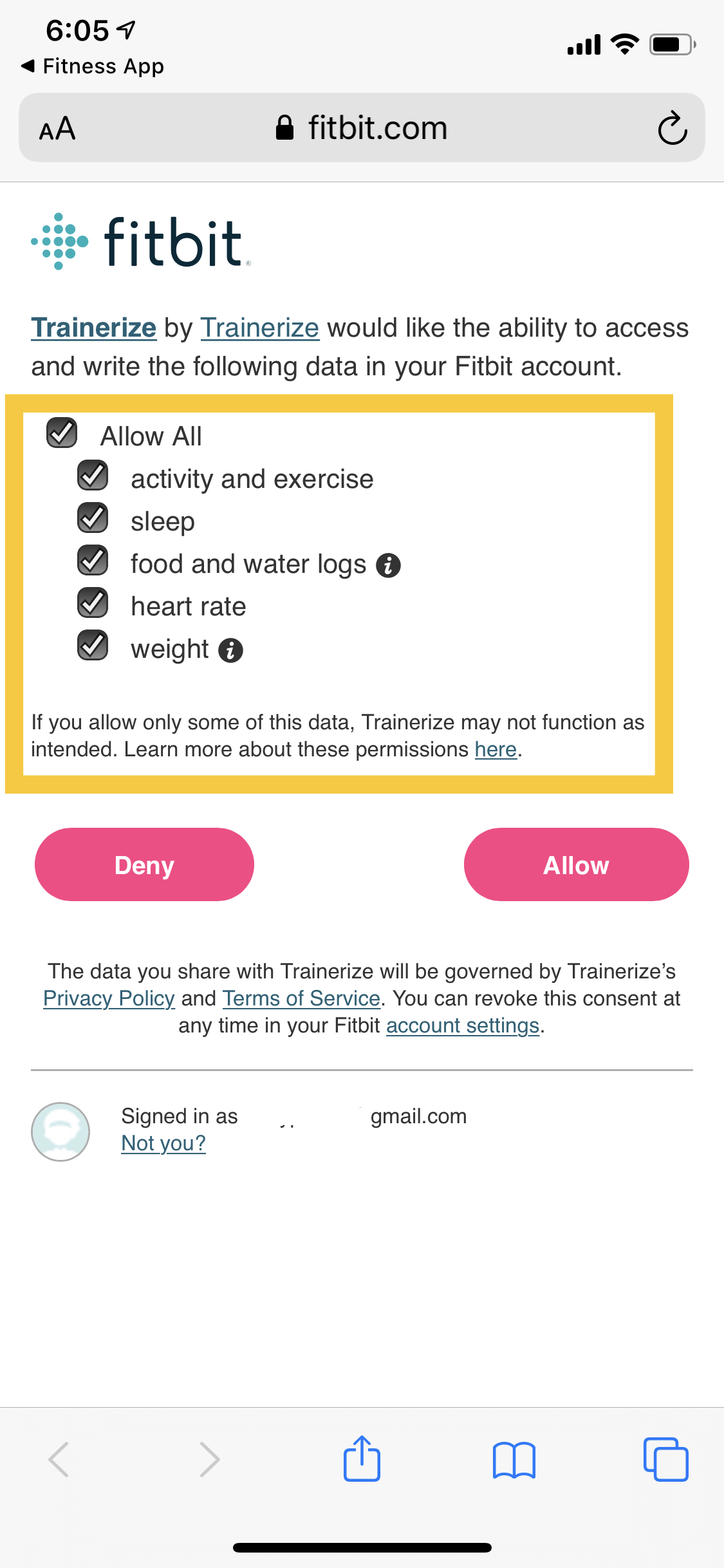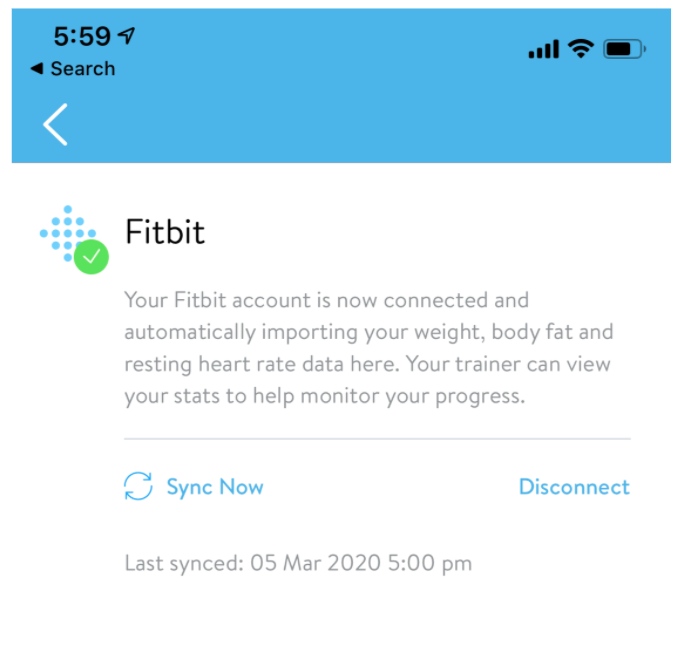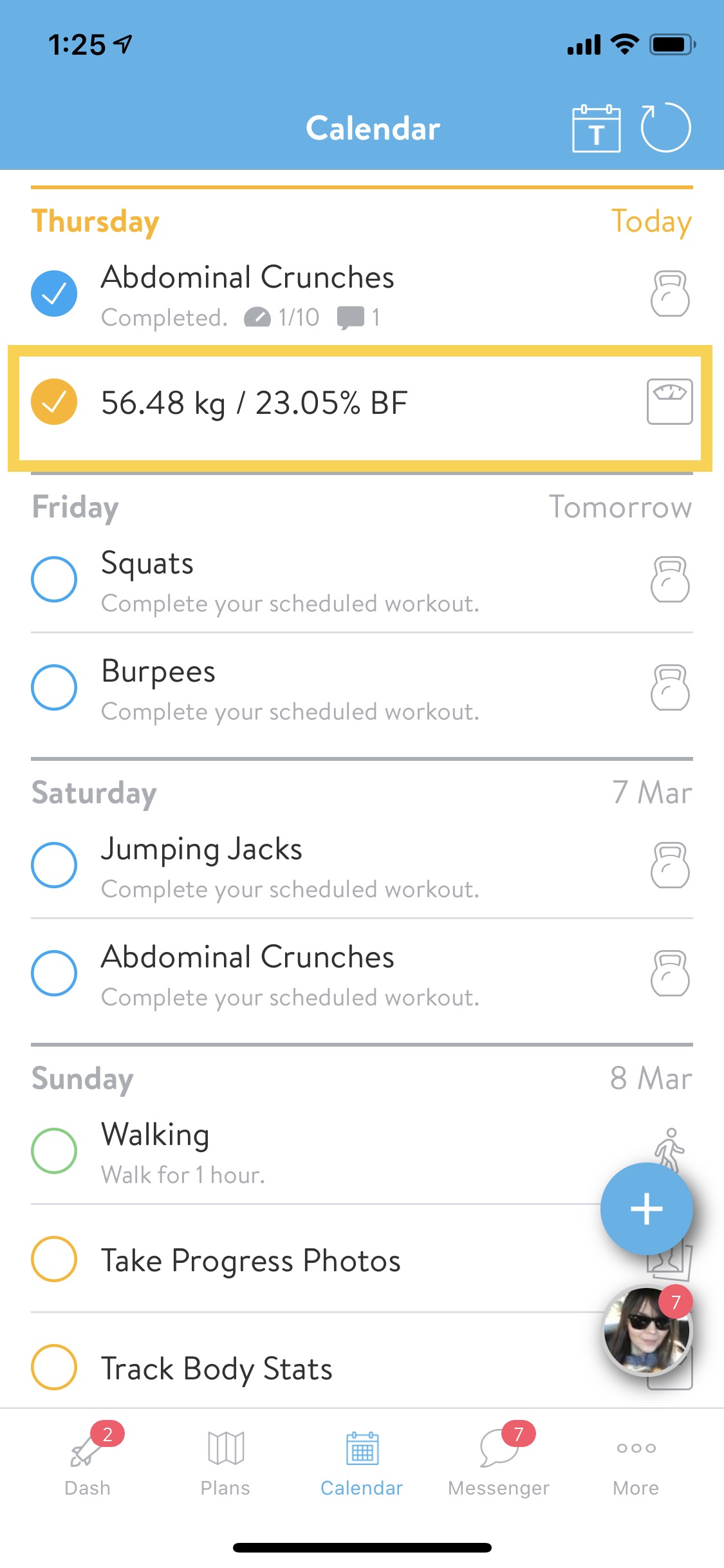How to connect your Fitbit to the app
The Fitbit connection to the NGF app requires you to have a Fitbit account. You must have this created and setup already. The authentication uses the login credentials of your Fitbit account to authorize the connection to the app.
Whenever you record a new body measurement – steps, sleep, body fat, body weight, lean mass, blood pressure or resting heart rate – it is saved in your Fitbit account on your mobile app. From there, it’s instantly synced to your NGF dashboard as a new body stat measurement.
Steps to connect your Fitbit account
Step 1.
Navigate to the More tab at the bottom right on the mobile app menu, select Fitbit and tap on Connect to log in to your Fitbit account.
Step 2.
Select the Allow this app button to move forward with the connection.
If sleep data is not coming in, it’s likely you haven’t turned on the permission. Simply disconnect and reconnect to ensure the permissions are coming in.
- Please note: the “activity and exercise” permission is to sync the Steps and Active Calories burnt data
Step 3.
Once the connection has been made, it might take a few minutes for the Fitbit data to start syncing to the app.
- You will see a “Sync in background” message similar to the screenshot below.
- Keep in mind, the initial sync will be bringing in 2 weeks of information and might take longer. Once it is completed, syncs should appear in the app within a few minutes.
What information can I see?
Once the sync is complete, the information will be displayed in a few locations within the account:
- Your Calendar
- Your Dashboard
- Progress Tiles on the Dashboard (Steps, Sleep, Body Weight, Lean Mass, Body Fat, Resting Heart Rate, Active Calories burnt, Blood pressure)
- Progress graphs (Steps, Sleep, Body Weight, Lean Mass, Body Fat, Resting Heart Rate, Active Calories burnt)